# Hype Operations Center
# Download & Install
Install either H145 or H160 using this guide.
- Download and install Hype Operations Center (opens new window).
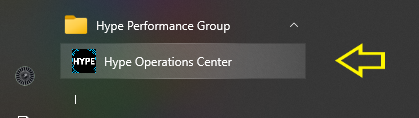
- Open Hype Operations Center from your Start menu.
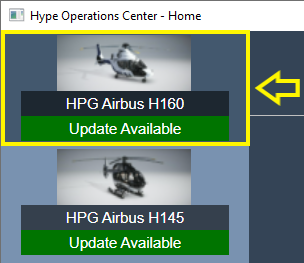
- Visit the product page (either H145 or H160) for the aircraft you'd like to install.
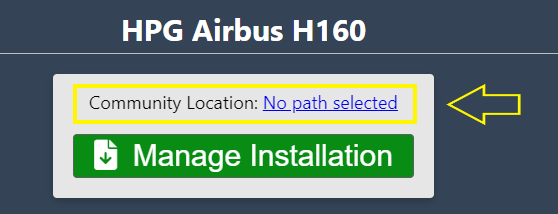
- Click to select the Community path.
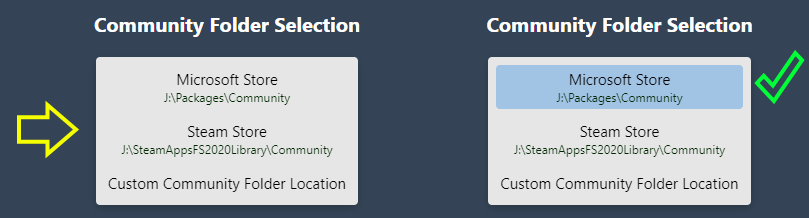
- Select your Community location. The item must show as highlighted in blue. You may select a custom path for use with Addon Linker, or if the automatic detection is not correct.
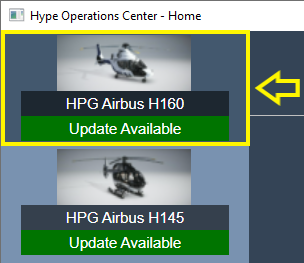
- Select your aircraft from the side menu again.
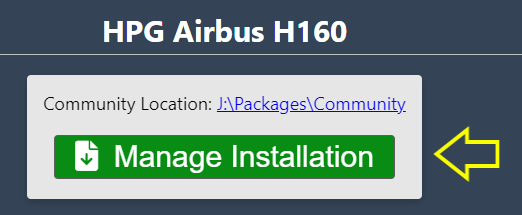
- Confirm the Community location is correct, and then click Manage Installation.
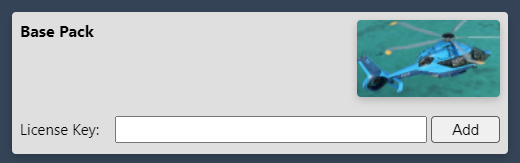
- Enter your Base Pack license key. You will have been emailed this from Hype Performance Group Downloads. Help me find my details!
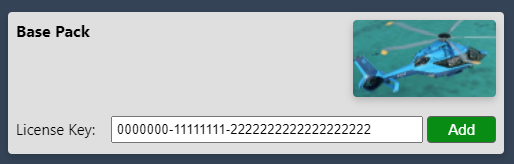
- Copy & Paste your license key into the box. The green ADD button will be available only when the correct length key is entered. Check for extra spaces before or after the key, if you have trouble.
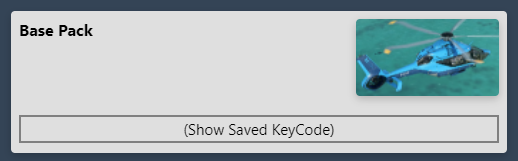
- The key has been entered successfully.

- Select a version for installation. Usually the top-most version is best.
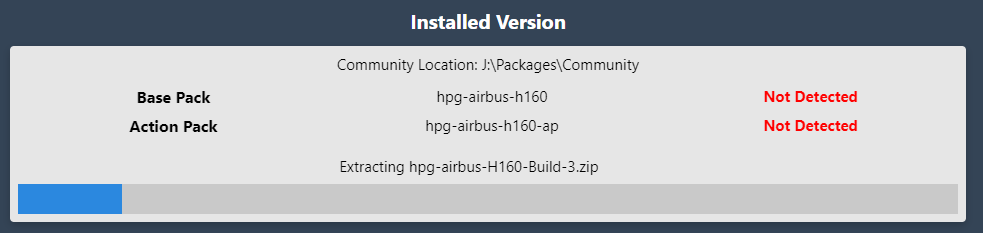
- Wait for download and installation.
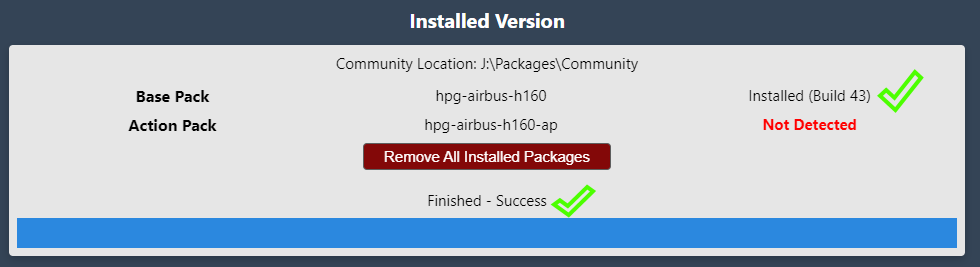
- Check for installation success. You are ready to fly.
# How to Install Action Pack
To install Action Pack, follow these steps:
- Add the Action Pack license key (use steps 8-10 from the procedure above)
- After the Action Pack key is saved, select Remove all installed packages
- Select Install on a version from the available versions list
Now Action Pack will be downloaded and installed along with a matched version of the Base Pack.
# After Installation
- Upgrading to a new version does not require uninstall, however rolling back to an earlier version does.
- To use an older version, click
Remove all packagesand thenInstall. You may need to reveal all versions by selectingShow Hidden Versions.
# Download Cache
ZIP files are cached to %appdata%\Hype Aircraft\Downloads. You may clear this directory as needed and the large files will be re-downloaded, however this may be slow. You may also junction this location to another drive if needed.
Products are composed of a main package (large) and an update package (much smaller). Keeping the main package will allow you to avoid any extra download time when changing builds (specifically rolling back or reinstalling).
# Use of Addon Linker
Use of the third party program Addon Linker is supported: you should place all of your HPG addons into one folder somewhere, and then point Hype Operations Center to that folder as if it was your Community location. Then link in your content as normally in addon linker.
Note that Hype Operations Center assumes it can find content like mission packs by navigating to other folders in your selected Community Location. For this reason you should place HPG addons, mission packs and object packs into one combined location so that Hype Operations Center sees it as a 'normal Community folder'.
# Activation trouble
Activation is on Microsoft Azure and highly reliable. If you have trouble activating in the cockpit, check these items (the most likely listed first):
- Check that Online Functionality is enabled in MSFS DATA Settings
- Ensure that your PC Date, Time and Timezone are accurate. Go into PC Settings to update your PC time. Set time automatically is highly recommended.
- Check your firewall. You must be able to access This URL (opens new window). You should see Not Authorized.
- Reinstall the aircraft to ensure that you don't have a corrupt copy installed.
- Remove all other addons from your Community folder
- Remove addons from exe.xml